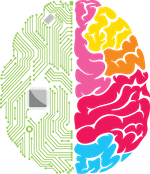It looks like nothing was found at this location. Maybe try one of the links below or a search?
Recent Posts
- Put Your Clinical Trials Data to Work with Applied Machine Learning
- Achilles’ heel for AI Failure in Drug Development!
- Recap of our Machine Learning Chops at DIA2018!
- MIGHTY App for Young Men’s Health – Applied Informatics Releases its Next ResearchKit Study App
- Excited to Display our Cutting Edge Machine Learning Capabilities at DIA 2018 Booth #2705
Most Used Categories
- Mobile Research Apps (46)
- ResearchKit (28)
- Android (22)
- Android Researchkit (16)
- Healthcare Informatics Solutions (54)
- Clinical Research (31)
- Patient Recruitment (22)
- Clinical Research (31)
- Data Science & PopHealth (33)
- Web (90)
- Mobile (22)
Archives
Try looking in the monthly archives. 🙂
Tags
AI
android
Android ResearchKit
Ansible
applied
applied team
autocomplete
big data
build researchkit app
Cassandra
cassandra cluster
clinical trials
cronjob
django
ehr
etl
Health Challenge
how-to
iconnect
iOS
iOS development
jQuery
JSON Format
MetamorphoSys
Metathesaurus
mHealth
mhealth apps
mobile apps in research
mobile research apps
plan your website
popEYE
popHealth
python
researchkit
researchkit apps
researchkit apps 2016
researchkit app study
Solr
time management
UI
UMLS
UMLS Metathesaurs Tool
UMLS Terminology Services
UTS
wearables